How-To Connect and Disconnect Applications to the Keypup Platform
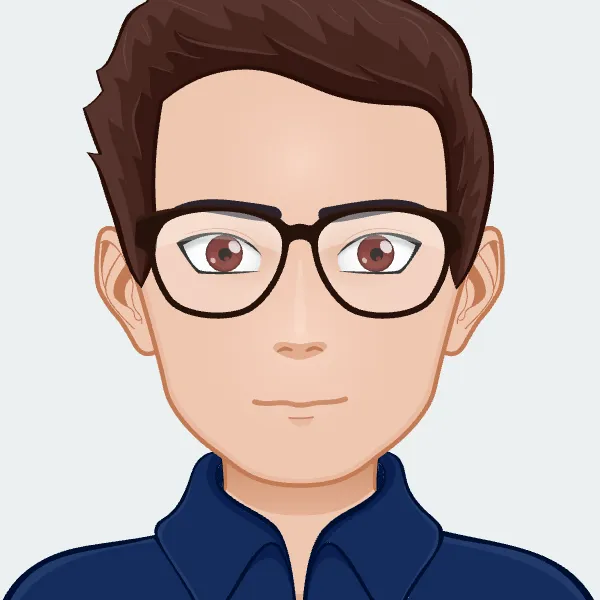
Connect or Disconnect your development stack to Keypup in a few steps.
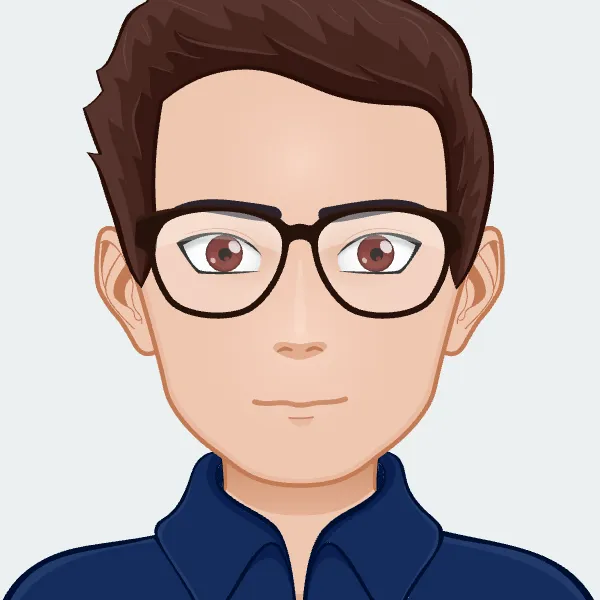
Connect or Disconnect your development stack to Keypup in a few steps.
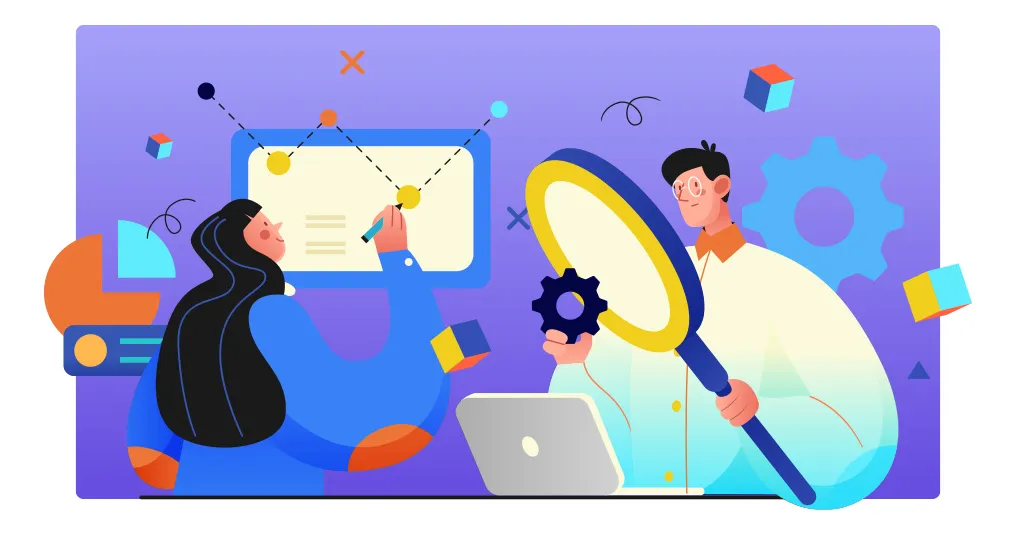
During your first sign-up to the Keypup platform, you will be guided to connect applications and projects through your onboarding tour. If you haven’t created an account yet, follow this link.
In this article, we will describe how-to connect applications after signing up to Keypup. To unleash Keypup’s full potential, we highly recommend to connect at least one Git repository and one project management tool so you can access powerfull datasets like Issues and PRs or Comments from issues, PRs and reviews. Note that connecting one or more Git repositories is enough to get you started. To connect new apps click on the Settings button at the bottom left section of your screen on the navigation menu, then select Apps & Projects and click the Connected Apps tab.

.png)
From there you can see the list of available apps and click Connect to add new apps. A new page will open on your browser so you can link your application to your Keypup account. In most cases, you will have to authorize the connection.
You can disconnect an application by clicking the Disconnect button.

What's next? Read our article on how to connect or disconnect projects and repos to Keypup.

Any recommendations or tips? Ping us through the chat or contact us using this form.