How-To Connect and Disconnect Projects and Repos using Keypup
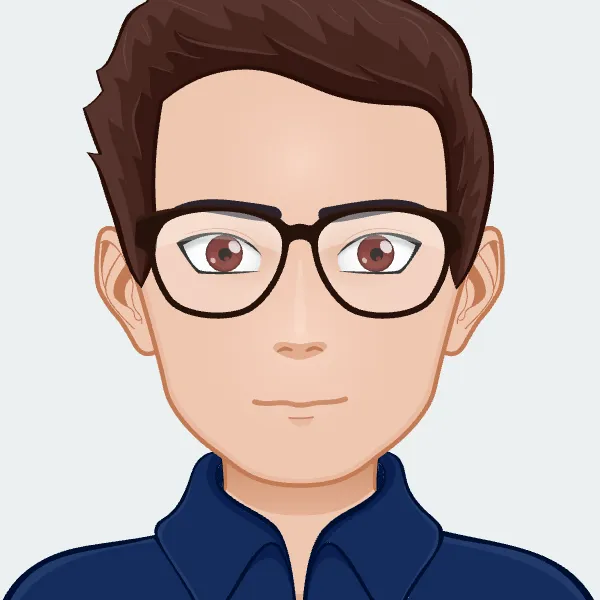
Learn how to add or remove projects and repos from your Keypup environment
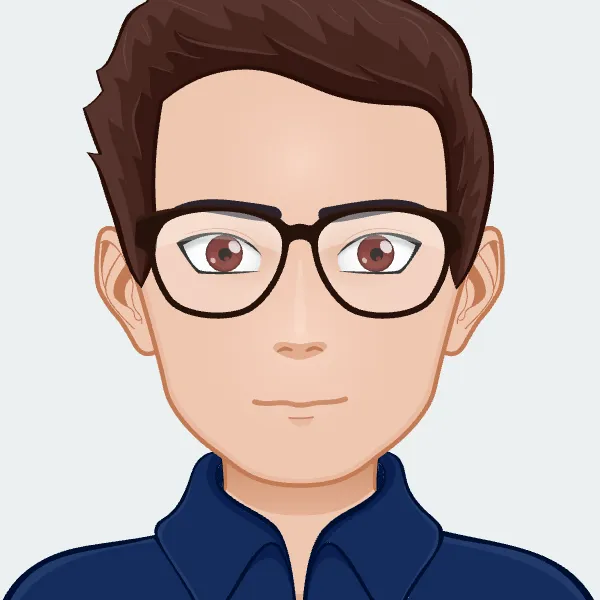
Learn how to add or remove projects and repos from your Keypup environment
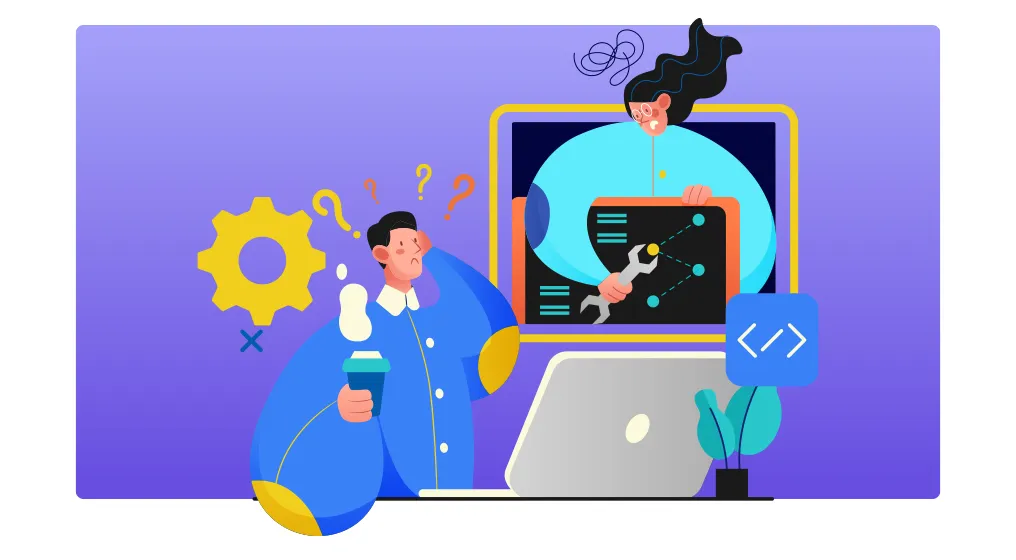
To unleash Keypup’s full potential, we recommend connecting all active projects and repos to the platform during the trial period. This way, you will be able to compare projects against each other and see which ones are consuming most of your time. Linking this info to the most lucrative features / products, you will be able to gain insights on what has high value for you and how to manage time for the less lucrative yet needed ones.
At Keypup we want to make sure you are always in control of your development data and their access. For this reason we ask you to explicitly tell us which project(s) / repo(s) you wish to connect to Keypup.
Note that we do not fetch any code from your repositories. Instead, we harness all kinds of metadata so we can build comprehensive software development datasets.
To connect a new project / repository, go to the Settings at the bottom left section of your screen in the navigation menu.

Then, select Apps & Projects.

This will open automatically the Imported projects tab which will show you which projects/repositories are active and which ones are disabled. To connect, select the project(s) / repos by ticking the boxes and setting them as active clicking the Import selected button. To disconnect them, select them by ticking the boxes and set them as disabled selecting the Disable selected button.
Connecting projects / repos


Disabling projects / repos

Note: you can search a project by name using the search bar, or see all projects /repos available from the connected apps (active or not) by selecting All from the status filter.
That's it! After a short period of time - depending on the volume of data contained in your projects / repos - you will see them set as active.

Once your projects/repos are connected, you can build your dashboards / reports and insights through Keypup builder interfaces).
Note: you will be guided through all these steps on your first sign-up during your onboarding.

Any recommendations or tips? Ping us through the chat or contact us using this form.