How To Link Pull Requests to Issues Using GitHub
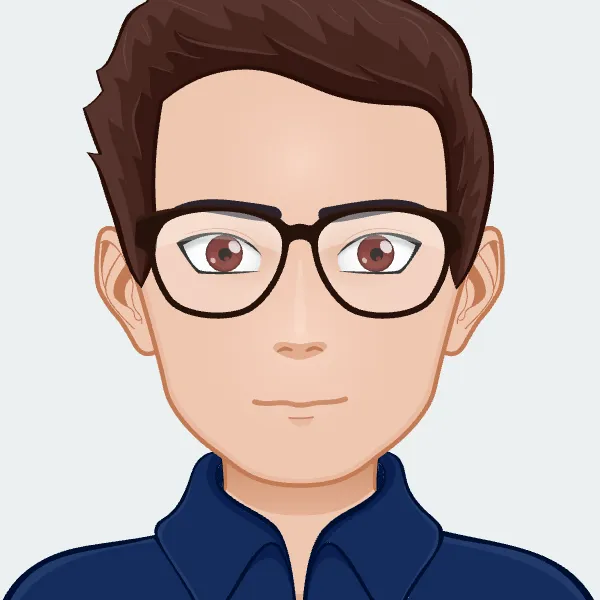
Link Pull Requests to Issues in GitHub, GitLab or Bitbucket to Enhance Engineering Reporting Capabilities
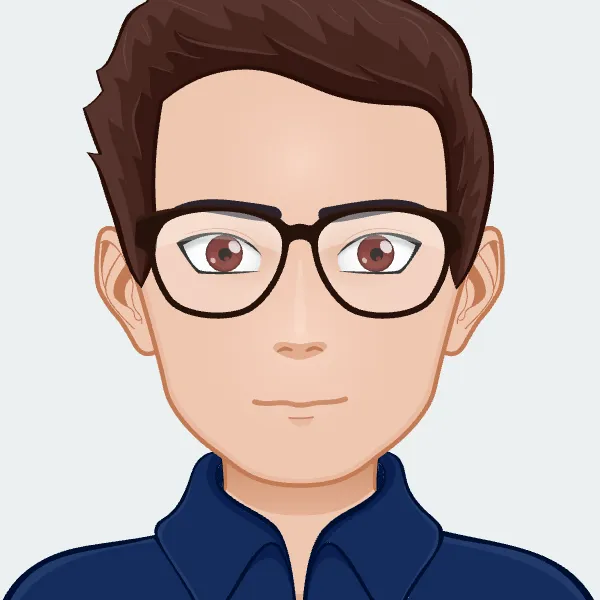
Link Pull Requests to Issues in GitHub, GitLab or Bitbucket to Enhance Engineering Reporting Capabilities

You can link a pull request (PR) to an issue in a Git repository to show that a fix is in progress and to automatically close the issue after merging pull requests.
Keypup uses context inference and link detection to automatically enrich your datasets, populate new fields and simplify your reporting. Linking pull requests to issues in your development tools (e.g., GitHub, GitLab, Bitbucket) using auto-closing keywords allows Keypup and third-party tools to access and expound the information.
Linking issues to pull requests allows Keypup to populate and improve the following fields:
These two fields can be used to refine your metrics and/or drill down on specific data (e.g., retrieve the list of overdue issues that are not being currently resolved by a pull request).
Moreover, your links between issues and pull requests are automatically grouped in your card insights. Each card is populated with the references of issues and pull requests, cross-app comments, due dates, global timeline, etc. This way, you have a single point of entry to see everything related to your linked issues and pull requests, and you can even track your average pull request size.

To link a Jira issue such as PROJ-123 or a GitHub issue such as my-org/my-project#475 to a PR, you can set your pull request title to:
To link issues to PRs using a body or commit message, the reference or URL of your issue must be prefixed by an auto-closing keyword, such as “fixes,” “resolves” or “closes.” For instance:
It is recommended to avoid linking issues to pull requests via the Linked issues settings menu on the side of the pull request screen.

Issues linked this way are not exposed on the GitHub API. This means third-party applications are unable to see these links, including Keypup, and therefore the linking will not be applied on your insights.
Issues linked via closing keywords will still appear under the Linked issues setting menu on GitHub.

To link a Jira issue such as PROJ-123 or a GitLab issue such as my-org/my-project#475 to a MR, you can set your merge request title to:
To link issues to merge requests via a MR body or commit message, the reference or URL of your issue must be prefixed by an auto-closing keyword, such as “fixes,” “resolves” or “closes.” For instance:
To link a Jira issue such as PROJ-123 or a BitBucket issue such as my-org/my-project#475 to a PR, you can set your pull request title to:
To link issues to pull requests using a PR body or commit message, the reference or URL of your issue must be prefixed by an auto-closing keyword, such as “fixes,” “resolves” or “closes.” For instance: